When you insert a disk or plug in a USB stick on your computer, Windows 7 will detect it and runs it automatically. AutoPlay is a great Windows 7 feature, but it can also put your computer at risk.
USB devices can sometimes be infected with a virus that can harm your computer and the files in it. With AutoPlay enabled, you won’t have the the ability to scan the USB for viruses because Windows 7 automatically runs it.
In Windows 7, it is very easy to disable this feature. With AutoPlay disabled in Windows 7, you can scan disks and USB to prevent unwanted viruses from taking over your system.
Follow these steps:
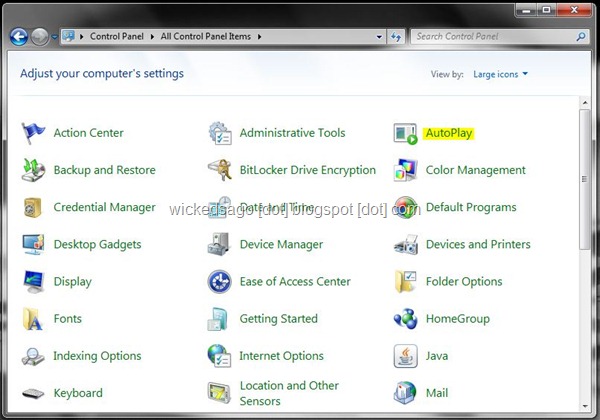
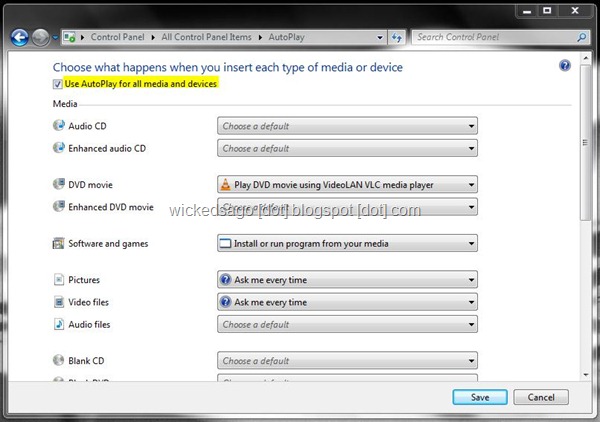
USB devices can sometimes be infected with a virus that can harm your computer and the files in it. With AutoPlay enabled, you won’t have the the ability to scan the USB for viruses because Windows 7 automatically runs it.
In Windows 7, it is very easy to disable this feature. With AutoPlay disabled in Windows 7, you can scan disks and USB to prevent unwanted viruses from taking over your system.
Follow these steps:
- Access the “Control Panel” on the Start Menu
- Click “AutoPlay”
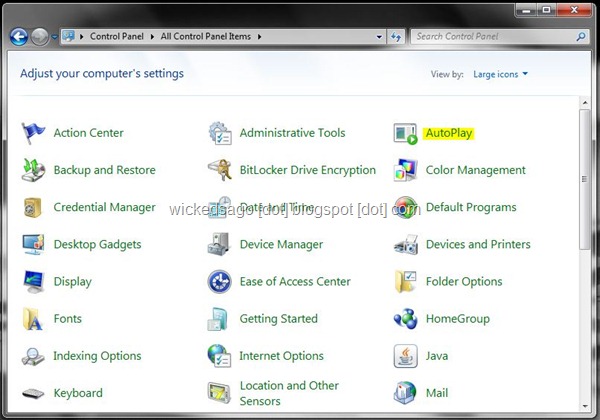
- Disable the “Use Autoplay for all media and devices” by unchecking the check box.
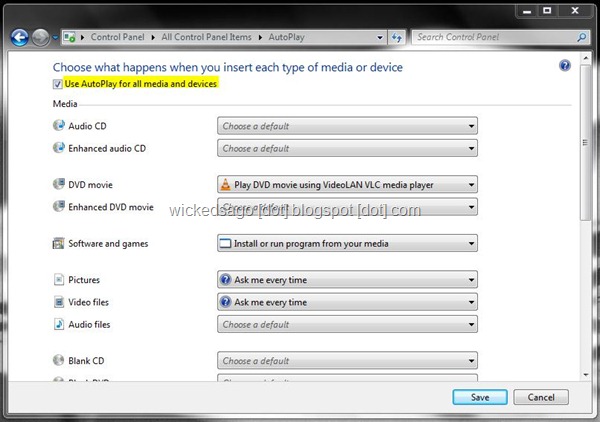
- Restart your computer.
How To Disable AutoPlay/AutoRun in Windows 7
 Reviewed by Echo
on
10:09:00 AM
Rating:
Reviewed by Echo
on
10:09:00 AM
Rating:
 Reviewed by Echo
on
10:09:00 AM
Rating:
Reviewed by Echo
on
10:09:00 AM
Rating:






No comments:
Note: Only a member of this blog may post a comment.